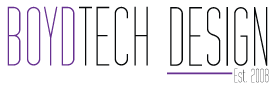Remote Assistance
How to use our Remote Assistance Tool
Our Remote Assistance Tool from Zoho allows our agents to both see and control your computer. We use this tool only to help you and the connection is forgotton once the session ends.
- Enter the Session ID provided by our Agent in the box on the left and click CONNECT
- The Zoho Remote Assistant will download to your computer
- Run the application
- Answer Yes to the questions
- Once complete you will be promted to allow our agent to connect, say yes.
Common questions about support
Can you connect to my PC when I’m not there?
No. The remote assist session is only active during our support call. In fact, should we have to do a call in the future you will have to download everything again. You will also be prompted for any activies such as file transfers.
I got an email from zoho desk about a support ticket. What is that?
We use a helpdesk system called Zoho Desk. Each client has an account and access to our support portal. We track and update your support request using this system. If you like, you may also login and view the status on any ticket or project.
Don’t worry, you don’t need to remember yet another password, if you ever wonder about the status of a ticket, just give us a call. We’ll be happy to give you an update.
How long does it take to resolve my issue?
Each support request can be differnt. Most cases are resolved in less than an hour. We will reply to each normal request in less than 4 hours. If your case will take longer to resolve, we’ll be in touch to give you a status update and estimated time to complete.
Your hours are M-F 9-5pm, what if I need help after hours?
Just send us an email to support@boydtechdesign.com. While we answer phones during business hours, we check emails all the time. If your issue is an emergency (for example a site down or hacked) we’ll get working on it right away. If it’s a non-critical issue, we will typically address it on the next business day.
Still Have Questions?
Don’t hesitate to reach out to us anytime